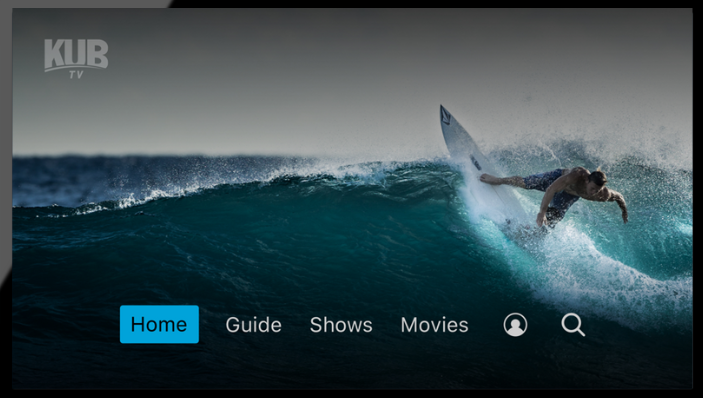Congratulations! If you're reading this, you already have KUB TV or are thinking about adding it to your current KUB Fiber subscription. This article will show you how to get the most out of your KUB TV experience by providing general tips on getting started, browsing, searching, setting controls, and more. Click here for a video that covers the details below.
KUB TV Account Set Up
Once your service for KUB TV has been activated, you will receive an email to set up your new account. Click the Create Password button to set your password for your account. Your username is already the email address you signed up for TV service with.
Next, you can easily install the app by searching for KUB TV on your smart TV, from the App Store on Apple or Play Store on Android. Sign into the app with your username and password.
KUB TV is easily organized across Guide, Shows, Movies Search, Sports, and Profile. We've consolidated all of the different ways that you can watch your favorite content (live, on demand, or recorded) so that you don't have to go to different places to find the content you want to enjoy.
Using the KUB TV Guide
The guide is a channel-based way to browse live and upcoming content. You can filter out content you are not subscribed to and search by topics such as movies, sports, news, genres, and more. When you select a program, you'll see a 'quick view' which includes content descriptions and a preview. Inside the 'quick view', you can also set recordings and view a full show or movie detail page.
You can quickly find shows you want to watch by searching across categories. You can also search for content by title to see results across live, on demand and upcoming.
Users also have the ability to continue watching content where you previously left off. The guide will make present recommendations based of your personal wathc history and popular content in each genre.
Log into the web version of KUB TV for full access to your account, make updates to your profile, change passwords, and more.
Primary KUB TV Features
Start-Over
If you turn on a program that has already started, you can use the start-over feature to go back to the beginning with just one click. The start-over feature becomes available two minutes into the program. The fast-forwarding function is disabled in start-over.
Lookback
Watch previously aired content for up to 72 hours of programming if you missed your favorite show and forgot to record it. Simply navigate backwards in the guide to watch programs that have already aired. The fast-forward function is disabled in lookback.
Out of Home
View channels while outside of your home WiFi network. Details on using your KUB Fiber provided login can be found here. More information about Out of Home, TV Everywhere, and KUB TV's Authenticated Applications can be found on this blog. (link to blog about these features).
This KUB TV overview should have you well on your way to watching your favorite shows, movies, and sports like never before!
If you'd like to sign up for KUB TV today, click here.
If you want to browse the channel guide to learn more about our packages and pricing, click here.